
Your workstation setup guide
Whether you’re working from home right now, maybe for the first time, or you’re still operating in the more traditional modality, a lot of us will find ourselves using a computer for a large part of the day. Poor workstation design and layout can contribute to injuries and illness and impact on your general quality of life. This can be compounded pretty quickly if the workstation all of sudden is a couch, a kitchen bench, or the dining room table.
Although we all know what ergonomics is and probably roughly what things need to look like as a general rule, there are still some pretty key principles we need to make sure are right in order to maintain positive health and wellbeing over the medium to long term. Having a good setup will also help you be a lot more focused and productive in your work and get the most out of your efforts.
There are some important basics that we need to get right when we are sitting or standing at a workstation.
Monitor
The monitor should be roughly an arm’s length away. The top of the screen should be at eye level or just below so that you look down at a slight angle to your work. People who wear bifocals tend to look through the bottom part of the lenses to view the monitor. This makes them tilt their head backwards, which can fatigue the muscles supporting the head. If you wear bifocals, there are several ways to address this problem:
Position the monitor lower than normal to compensate for needing to look through the bottom of your lenses.
Raise your chair until you can view the monitor without tilting your head back. This may mean that you have to raise the keyboard and use a footrest.
When working at the computer, use a pair of single-vision lenses with a focal length designed for computer work.
To avoid glare and reflections, neither you nor the monitor should directly face the window. If your screen is reflecting the light, it’s worth experimenting with the overhead lights and window blinds to reduce these reflections. Tilting the monitor slightly downwards can help with this. You should also adjust the monitor’s brightness to a comfortable level.
Even with these adjustments, your eye muscles can become tired when you do a lot of close work. Remember to rest them every 10 minutes or so by looking away into the distance.
Keyboard
You should be able to have your forearms close to horizontal and your wrists straight when using the keyboard. This means that
- Your hands should not be bent up, down or to either side in relation to your forearms.
- Your elbows should be close to your body.
- The keyboard should be aligned with the monitor and directly in front of you so that you don’t have to twist or rotate to use it.
Put reference documents between the monitor and the keyboard in a document holder. Putting such documents between the keyboard and the front of the desk pushes the keyboard too far back on the desk, disrupting your posture. However, the keyboard should not be so far towards you that your wrists rest on the sharp edge of the desk.
If it feels comfortable, you should lower the feet at the rear of the keyboard as this reduces the height and angle of the keyboard, which helps avoid load on the shoulders and wrists.
Some people find a split keyboard useful - this type of keyboard separates the keys pressed by your right hand from those pressed by your left. The two sets of keys are at an angle to each other. In some models the keyboard is elevated in the middle, making its 2 sides slanted, a bit like the sides of a low tent. The aim of these keyboards is to improve the alignment of your hands and forearms. However, some people, especially those who are not touch typists, find them difficult to use.
Desk
Your desk area should be deep enough to accommodate your monitor at the appropriate distance and to place the things you use most often directly in front of you. Make sure everything you need is within reach so that you don’t have to stretch for things. Stand up to get items that are further away. A desk with a matte surface helps minimise glare.
If you are using a standing desk it is recommended that you need to spend your time in the 20/20/20 (20 minutes standing, 20 sitting and 20 standing). This allows you to adjust to the initial loads of standing and also helps with the tiredness and pain that can be an issue in the early days when the change is made. The ergonomics positions don’t really change with the situation other than your legs are extended.
Remember though that standing desks are not the absolute answer if you have back pain! It will still be a problem if you have posture issues, certain weaknesses and/ or tightness/shortness that needs to be addressed regardless of your ergonomic situation.
Chair
Adjust the height of your chair so that your feet rest comfortably on the floor. If this makes your chair too low in relation to the desk, use a footrest and raise the chair up to the desired height (although we prefer to lower the desk where possible if the desk is adjustable).
Correctly adjusting your chair can help you maintain proper posture and take the pressure off your back. When sitting:
- Your knees should be about level with your hips
- The seat of your chair should not press into the back of your knees.
- Your backbone should be in a relaxed position resting against the backrest almost all the way to the top of the back while maintaining a curve using the lumbar support of the chair.
Mouse
The mouse should fit the size of your hand so that it is comfortable to work with. Your wrist should be in a neutral position (minimal bend in any direction at the wrist) when you use the mouse, and your fingers should be able to rest on the push buttons between actions. It’s also a good idea to position the mouse on the desk so that the weight of your arm is supported by the desk.
Make sure the mouse is alongside the keyboard and try to keep your wrist in a natural and comfortable position when using the mouse. If an activity primarily involves the mouse rather than the keyboard, bring the mouse in front of the keyboard. This helps minimise discomfort by ensuring your elbow remains close to your body and your arm is not under strain while you use the mouse.
Other ways to help take the strain out of activities in which you are using the mouse a great deal are to use keyboard shortcuts rather than using the mouse and to change your mouse hand from time to time.
Phone
Position the phone so that you can perform simple tasks such as taking notes without twisting or cradling the phone on your shoulder. This means that the cord must be long enough. If you are using the phone frequently in your work, or if you need to do other tasks such as keying information at the same time as using the phone, a headset is recommended.
Laptops & notebooks
Laptops were designed for short term or mobile use; however, this portability means that people often use them at an unsuitable work height. Because the screen and keyboard are hard to adjust, you may have to hold your arms too high or bend your neck to see the screen. This may result in discomfort over a long period. There are several ways to address these problems:
- Dock the laptop into a desktop computer at a suitable workstation.
- Connect the laptop to stand-alone equipment such as a separate screen, keyboard and mouse.
- Transfer information onto a desktop computer if working for long periods.
- When using a laptop, be aware of your posture and break up keying with other activities.
- Become keyboard literate so that you don’t have to look down at the keys - this helps
- Reduce strain on the neck.
- Wrist rest
If your workstation has been set up properly, a wrist rest should not be needed. If you do use one, make sure that you only use it when pausing between typing rather when actually keying, to avoid strain on the wrists.
Posture, movement & stretching
You have to move! You need to change your posture frequently, even when in a good ergonomic position, to ensure that blood flow is partially disrupted to minimise fatigue. It’s a good idea to take short, frequent breaks (every 20 minutes) In which you move around, and mix up your tasks during the day. This encourages body movement and use of different muscle groups. Stretching your neck, shoulders, wrists, back and ankles is also recommended several times each working day.





Comments