
Xero
Xero is a platform that we use to apply for leave, view your payslips and add work expenses. Your payslip will be automatically emailed to you as well. If you have any expenses for the fortnight you will receive an additional payslip for these.
Payroll - if in your contract, you will automatically be paid a phone allowance every fortnight of $47.50.
You will also receive an $800 Office equipment allowance which will be paid to you at the start of the new financial year each year.
Professional development
Please note that for any personal development (PD) allowance there is a process that needs to be followed before it can be approved and payed for.
The process is as follows
- Through your discussions with your manager you will set a direction for potential PD areas.
- Fill out the template asking for approval found in Dropbox and send through to Dylan.
- It will then either be approved by Dylan for processing or declined and a discussion following to why not and what other options there may be. If approved you will need to provide your receipt to admin for processing and tax purposes.
Expenses and mileage claims
https://go.xero.com/Dashboard/
Please Download the Xero expenses App prior to reading the below.
Expenses
- From the dashboard select expense claim
- Take a photo of the receipt and select use photo
- If prompted, tap add details now
- Under purchase amount, select the currency of the purchase and enter the total amount paid, including tax
- To add extra items to the purchase next to purchase amount, click Itemise, then complete the required fields
- Make sure you include an accurate description such as: taxi from Hobart to Launceston
- “Spent at” the company could be uber
- The date the ride was taken
- The account that it would come under, taxis for example would be “other transport”
Any data under “Optional is not needed”
Then press submit.
Mileage claims
- From the dashboard, tap , then tap mileage claim
- Add distance travelled or tap use map and enter a start location and end location, once Xero displays it on the map then tap use this distance
- Please subtract 300kms (30 km’s per day) to account for normal expected travel
- Enter the standard rate per km in this field, for company vehicles this is 0.17 cents
- Enter a description of the trip, for example; offsite meeting
- Tap to select a date that you travelled on
- Tap to categorize to an account
- Submit to send the expense claim to your approver
Sick leave
- Notify relevant HBPG and onsite manager
- Organise to reschedule bookings for another day. (if to sick to do so contact admin for assistance)
- Enter sick leave into WorkflowMax





Comments